Aol SafeCentral – FAQ – Android
01 Cannot Launch SafeCentral on Android - Web protection cannot be performed without the accessibility service enabled
- Open Android Settings
- Select Accessibility
- Select Installed apps
- Select SafeCentral Web Filtering Service.
- Turn On.
02 Uninstalling SafeCentral for Android
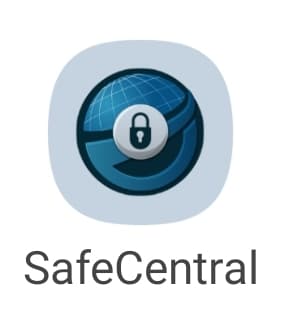
- Go to Settings by selecting option from pressing top-right button and select General Protection:
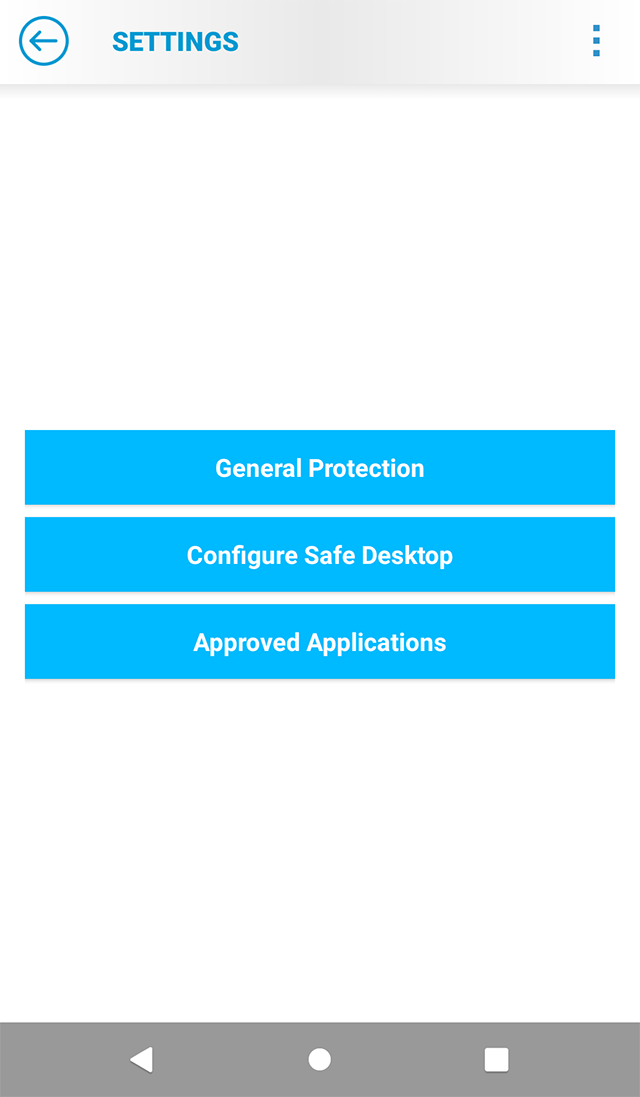
- Select Uninstall SafeCentral:
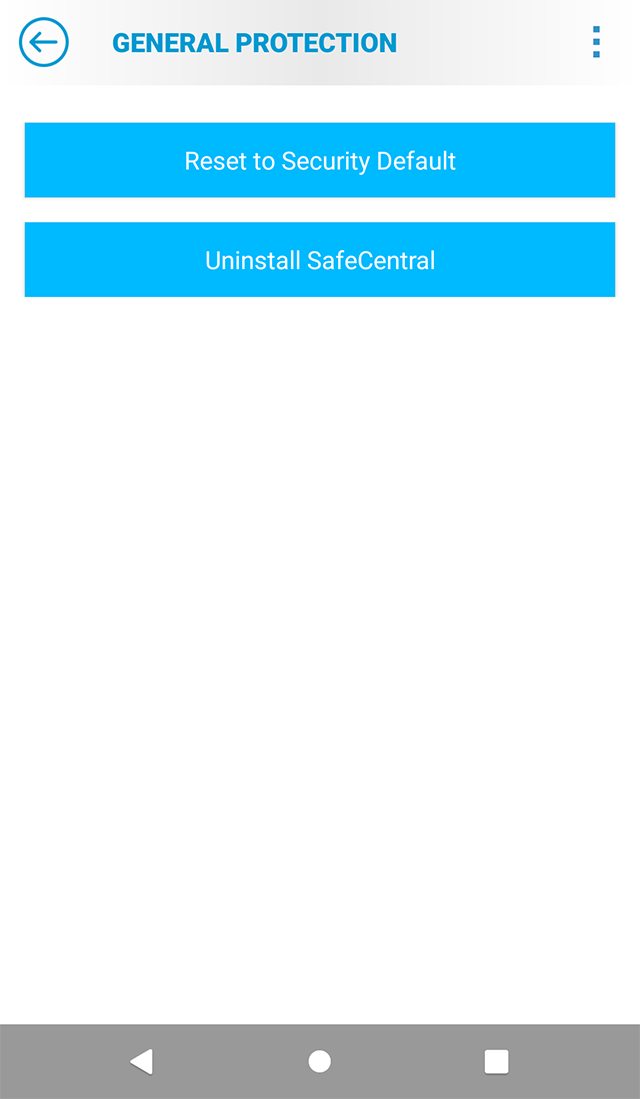
- You will be prompted to confirm that you want to uninstall SafeCentral , select Yes – Uninstall:
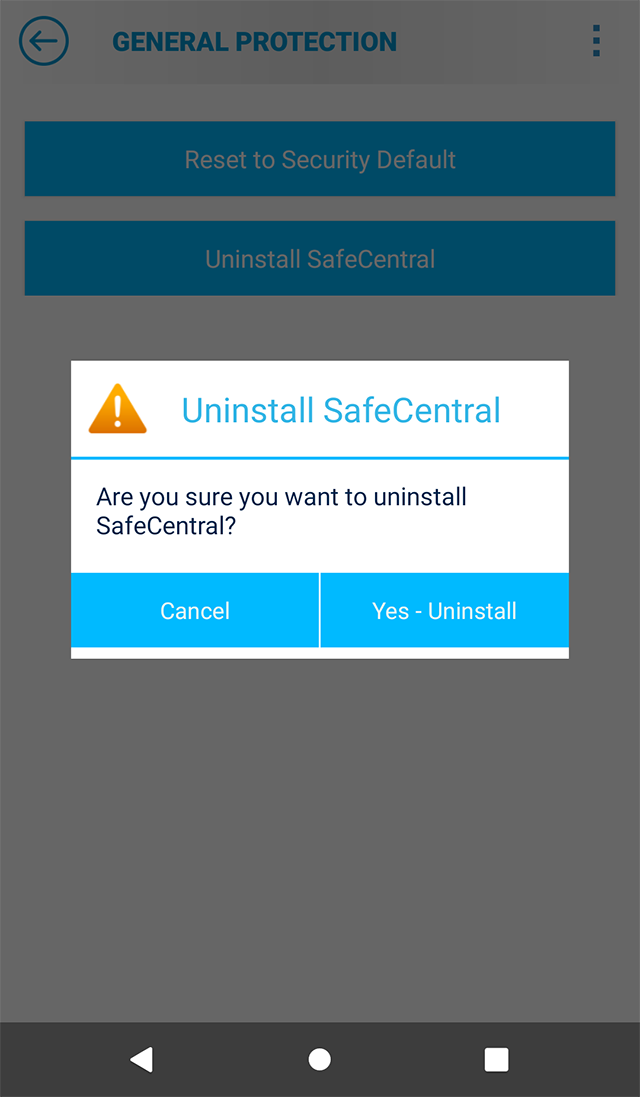
03 Activating SafeCentral for Android
04 Installing SafeCentral for Android
You can also search in the Google Play Store for ‘SafeCentral’.
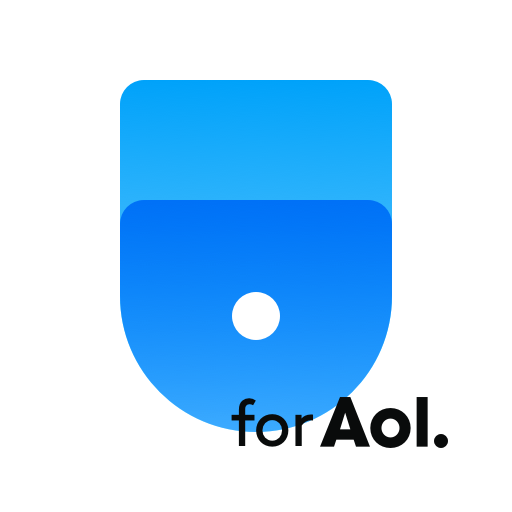
05 Minimum System Requirements for SafeCentral for Android
- Android Version 7.0 or higher
- Screen resolution 480 x 800 or higher
06 What is SafeCentral for Android?
SafeCentral protects you against cybercrime and keeps your online banking and shopping transactions safe from thieves who try to steal your identity or drain your bank account. SafeCentral protects you against phishing, fraud, ransomware, virus, malware, and other malicious activities. Don’t let cyber criminals access your transactions with personal data, passcodes, or account numbers. Get protection while using any website that requires personal and financial information, regardless of the web browser being used. SafeCentral is affordable, easy to use, and install and gives you the peace of mind you deserve.
Android
Windows
macOS
iOS
Related Articles
NetSafety ID – FAQ
NetSafety Kids – FAQ
NetDevice Check – FAQ
NetSafety Family – FAQ
GeoSafety – FAQ
WebSafety Parenting – FAQ